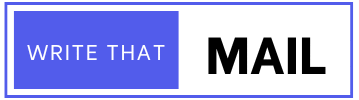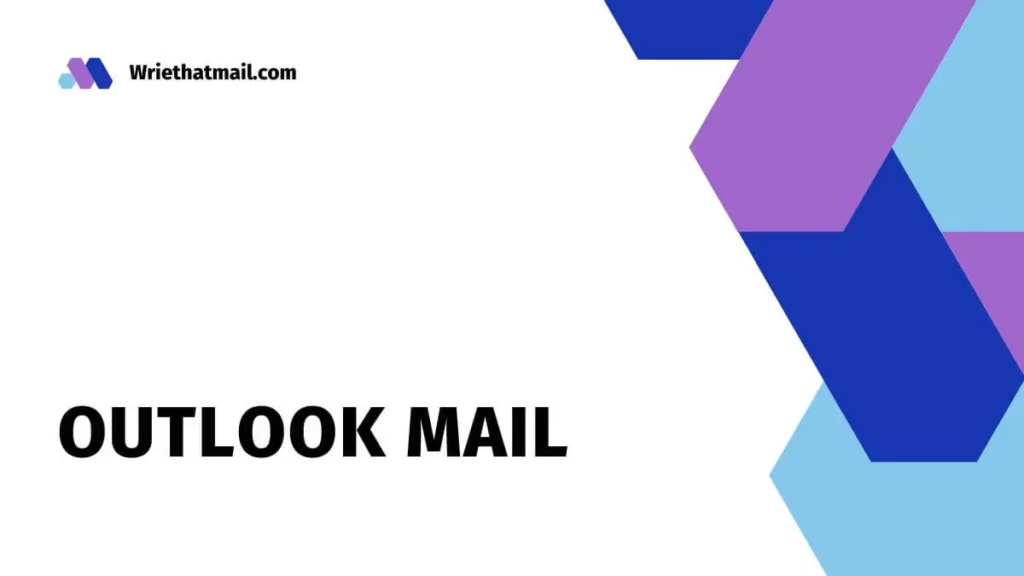How to Create Outlook Email Account: A Complete 2025 Guide
When it comes to professional and personal communication, having a reliable email service is non-negotiable. If you’re planning to create an Outlook email account, you’re making a smart choice. Outlook, powered by Microsoft, is renowned for its seamless integration with apps like Word, Excel, and Teams—making it ideal for both business and everyday use.
But how exactly do you create an Outlook email account?
Is it free?
And can you easily sync it to your phone?
In this easy-to-follow guide, we’ll walk you through how to create an Outlook account, set it up across devices, and share tips to optimize your new email address for better productivity.
Why Choose Outlook for Your Email?
Before we dive into how to create Outlook email, let’s quickly understand why Outlook is a great choice:
- Professional Appeal: An Outlook address (like yourname@outlook.com) looks polished and trustworthy.
- Microsoft Ecosystem: Direct integration with Word, Excel, OneDrive, and Teams.
- Strong Security: Advanced spam filters, encryption, and multi-factor authentication.
- Cross-Device Sync: Smooth operation on iPhones, Android phones, tablets, and computers.
And yes, you can create an Outlook email account for free, which makes it even more attractive compared to other paid email platforms.
Step-by-Step: How to Create Outlook Email Account
If you’re wondering how do I set up an Outlook email account, follow these simple steps:
1. Visit the Official Outlook Website
- Go to Outlook.com.
- Click on “Create Free Account”.
Pro Tip: You can also sign up for Outlook using the Microsoft account creation page if you plan to access services like OneDrive and Teams too.
2. Choose Your Email Address
- Select your preferred email name.
- From the dropdown, choose @outlook.com or @hotmail.com.
- Click Next.
Thinking about how to create my own email address in Outlook that looks professional?
Here are a few tips:
- Use your full name (e.g., johnsmith@outlook.com).
- Avoid random numbers unless necessary.
- Keep it simple and brandable.
3. Create a Strong Password
- Use a mix of uppercase, lowercase, numbers, and symbols.
- Avoid using easily guessable passwords (like 12345 or your name + birth year).
(Need help? Check out Microsoft’s password safety tips).
4. Fill in Your Details
- First Name
- Last Name
- Country/Region
- Birthdate
These details help with account recovery and personalization.
5. Complete the Captcha
- Microsoft uses CAPTCHA to prevent bots from creating fake accounts.
6. Done! Welcome to Outlook
After verification, you now have your brand-new Outlook account. 🎉
Now you can use it to send emails, sign in to Microsoft apps, or even create a new Outlook email profile for different purposes like work or personal use.
How to Create Outlook Email Account on Mobile
Want to create Outlook mail directly from your smartphone? Here’s how:
| Step | Android | iPhone |
| 1 | Download the Microsoft Outlook App from Google Play Store. | Download the Microsoft Outlook App from the App Store. |
| 2 | Open the app and tap Get Started. | Open the app and tap Get Started. |
| 3 | Tap Create Account. | Tap Create Account. |
| 4 | Follow the same sign-up process as the website. | Follow the same sign-up process as the website. |
If you’ve ever Googled “how to setup my Outlook email on my iPhone” or “how to set up Outlook on my Android phone,” you’ll appreciate how smooth the Outlook mobile app makes it.
And if you’re facing issues like “Why can’t I access my Outlook email on my Android phone?“
👉 Make sure the app is updated and that your internet connection is stable.
👉 Sometimes, a quick reinstall fixes the glitches.
Setting Up Outlook on Different Devices: A Quick Guide
Already created your Outlook account and now wondering how to set it up on your favorite device? Let’s break it down:
Set up Outlook Email on iPhone
- Open Settings → Mail → Accounts → Add Account → Outlook.com.
- Enter your email and password.
- Choose the data you want to sync (Contacts, Calendars, etc.).
Need extra help syncing? Here’s a helpful guide on how to sync Outlook email to iPhone.
Set up Outlook Email on Android
- Open Settings → Accounts → Add account → Email.
- Select Exchange or Outlook.com.
- Enter your login credentials.
For more detailed steps, Microsoft’s Android setup guide is a life-saver.
Common Issues and Troubleshooting Tips
Even though setting up Outlook is mostly smooth, you might occasionally face minor hurdles. Here’s a quick list of solutions:
| Issue | Solution |
| Can’t create account | Clear browser cache or try a different browser. |
| Can’t login | Reset your password using recovery options. |
| App crashes | Update the Outlook app. Restart your device. |
| Syncing issues | Remove and re-add the account. Check internet connection. |
You can also explore the Microsoft Outlook Help Center for in-depth troubleshooting guides.
Start Your Outlook Journey Today
Creating an Outlook account opens up a world of possibilities.
Whether you’re starting fresh, managing multiple projects, or setting up your professional brand, knowing how to create Outlook email account gives you an edge in today’s digital world.
From free access to Microsoft tools to seamless syncing across devices, there’s a lot to love about Outlook.
So don’t wait!
Sign up for Outlook.com today and experience email communication the smart way.
Did you find this guide helpful?
👉 Share this post with friends who might also want to create new Outlook account easily!
👉 Have questions or tips based on your experience? Drop a comment below—we’d love to hear from you!
Also read this :
Create a New Gmail Account: Quick, Secure & Feature-Packed
FAQ’s about Creating an Outlook Email Account :
How do I set up an Outlook email account?
Setting up an Outlook account is simple:
Visit Outlook.com.
Click on “Create Free Account”.
Choose your preferred email address.
Set a strong password.
Fill in personal details.
Complete CAPTCHA verification.
That’s it—you’re ready to start emailing!
If you’re trying to create new account on Outlook for work, you might also want to look into Microsoft 365 plans that offer custom email domains.
Can I create an Outlook email account for free?
Yes!
You can absolutely create Outlook email account without spending a dime. Microsoft offers free Outlook accounts with generous features like:
15GB of email storage
Free Microsoft Office integration (Word Online, Excel Online)
Robust spam and virus protection
You only pay if you choose premium add-ons, such as additional cloud storage or ad-free inboxes through Microsoft 365 subscriptions.
How do I create my own email address in Outlook?
To create your own email address in Outlook:
Think of a unique yet professional username.
Choose the @outlook.com domain (or @hotmail.com if you prefer).
Make sure your selected address is available and easy to remember.
If you want something even more customized, like yourname@yourbusiness.com, you would need to create a Microsoft 365 Business account and set up a custom domain.
How to create a new Outlook email profile?
Sometimes you might need different profiles for different purposes—like separating personal from work emails. Here’s how to create a new Outlook email profile:
Open your computer’s Control Panel.
Click on Mail > Show Profiles.
Click Add.
Enter a Profile Name.
Set up your Outlook account under the new profile.
This is especially useful if you’re managing multiple email accounts or using Office 365 services.
How can I set up my Outlook email on my iPhone?
If you’re wondering “how to setup my Outlook email on my iPhone,” follow these steps:
Download the Microsoft Outlook app from the App Store.
Open the app and select Add Account.
Enter your Outlook email and password.
Authorize permissions and sync contacts, calendars, and mail. Need more help? Apple’s support page provides step-by-step guidance for adding email accounts.
Why can’t I get my Outlook email on my iPhone?
If you can’t access your Outlook emails on iPhone:
Make sure the Outlook app or your iOS is updated.
Check your internet connection.
Remove and re-add the Outlook account in Settings → Mail → Accounts.
Still stuck? Try manually adding your account using IMAP settings found in Microsoft Support.
How do I set up Outlook email on Android?
To set up email on Android phone for Outlook:
Install the Outlook App from the Play Store.
Open it and tap Get Started.
Add your Outlook credentials.
Enable email, contact, and calendar syncing.
You can also manually set it up through your phone’s built-in Email app using Exchange settings.
How do I activate Outlook email?
Once you create a new Outlook account, activation is straightforward:
Simply verify your email address (sometimes Microsoft sends a verification code).
Set up security options (phone number, recovery email).
Accept Microsoft’s terms. If your account is inactive for a long time, Microsoft might temporarily disable it—but logging back in usually reactivates it immediately.